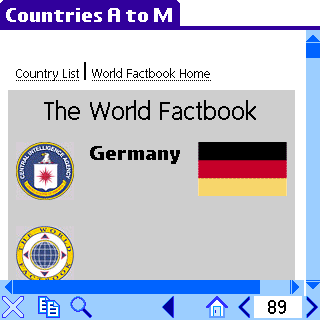home | support
This tutorial uses an example HTML file set to show how you might convert a given source file set into two individual documents, whereas previously, the whole file set would need to go into a single document. This facility is especially useful for the scenario where breaking a document into smaller parts makes it more manageable where storage space is limited, such that a given user could selectively choose the sub-documents that he needs rather than having to store entire document.
To follow this tutorial, you should have a basic understanding of how to use iSiloX and also a basic understand of how hyperlinks are specified within HTML files.
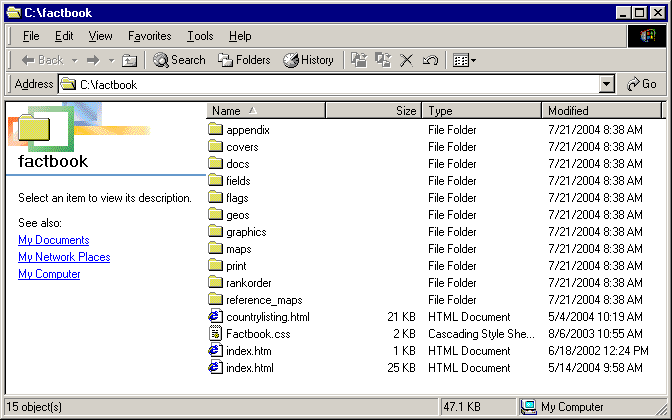
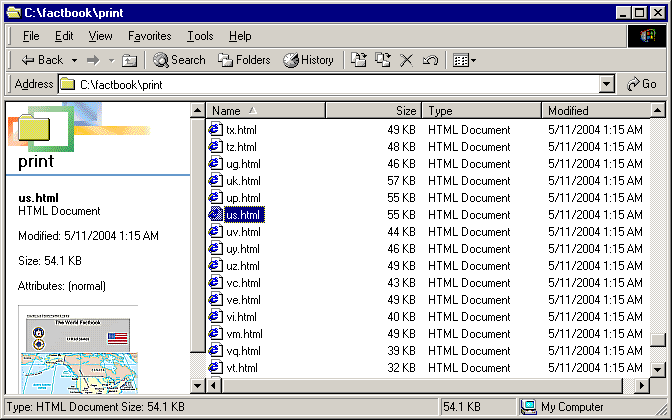
For most of the entries, the first letter of the country name
is the same as the first letter part of the file name to which it
links as in the United States example just mentioned. An example
for which this does not hold is the British
Virgin Islands, for which the file is vi.html. There are
a number of additional such exceptions as well.
file division overview
In iSiloX, the way we specify which links are external is via
a simple match on the prefix of the URLs, so what we will do is
place all country files that begin with any of the first 13
letters of the alphabet (e.g., A-M) in one document and
country files that begin with any of the last 13 letters
(e.g., N-Z) in the second document. Both documents will have
the countrylisting.html file as its root source file and with
a maximum link depth of one.
With the above setup, if we open any of the two documents, and go to the first page, that first page in both documents will be the country listing page. From that country listing page of either document, we can click or tap on any link and it will automatically take us to the proper country page, whether that page is in the current document or in the other document.
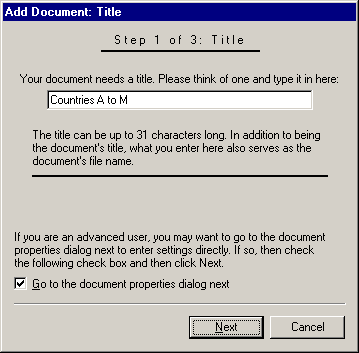

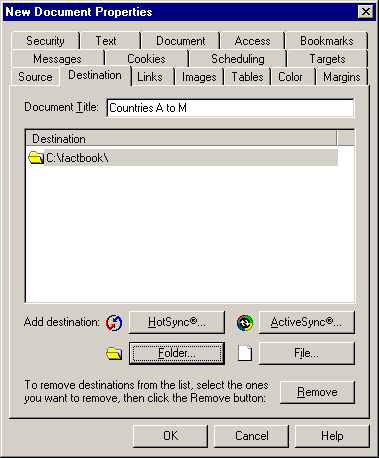
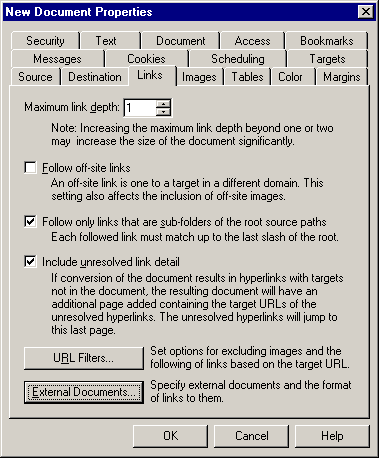
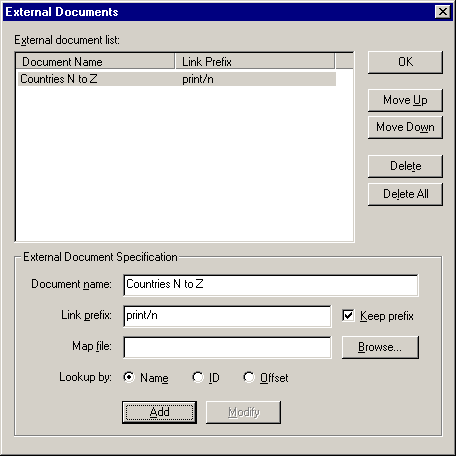
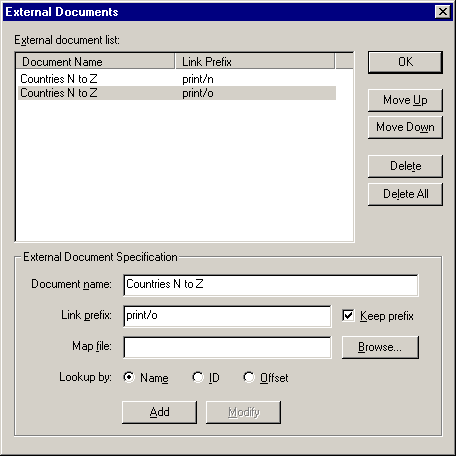
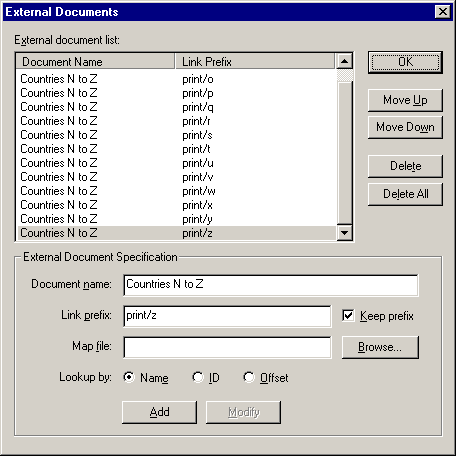
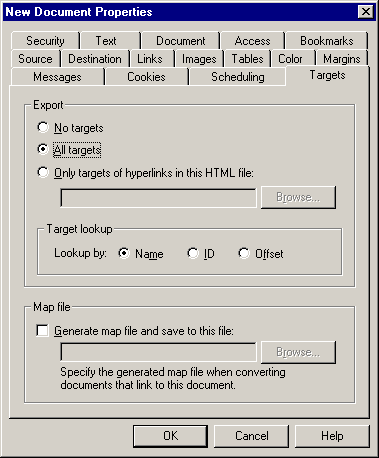
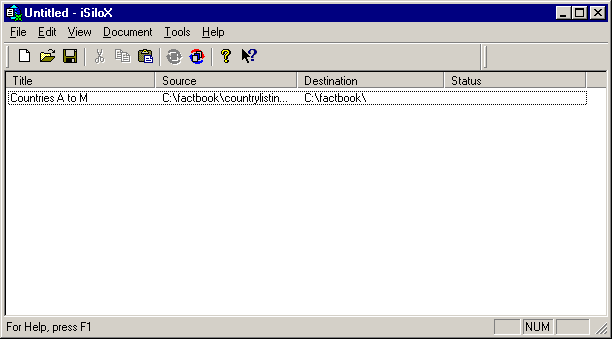
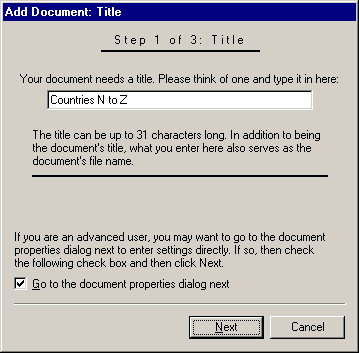

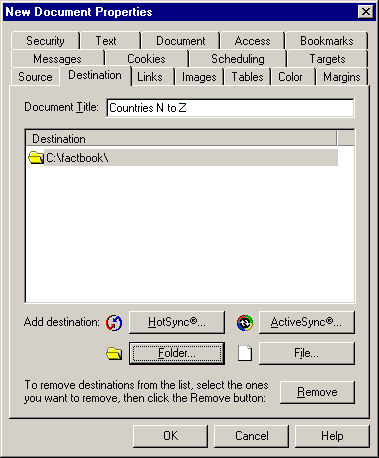
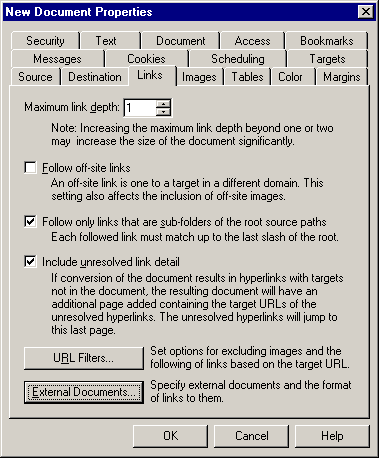
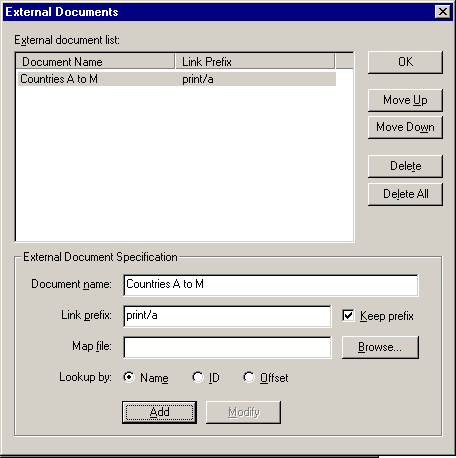
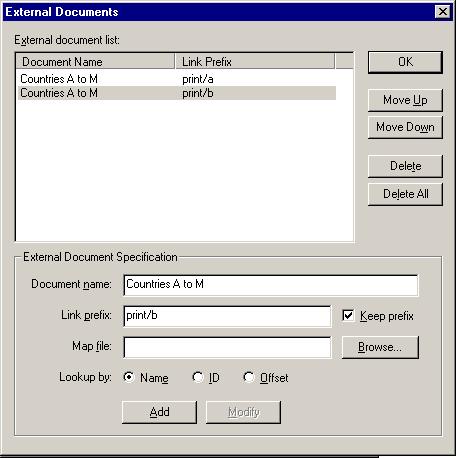
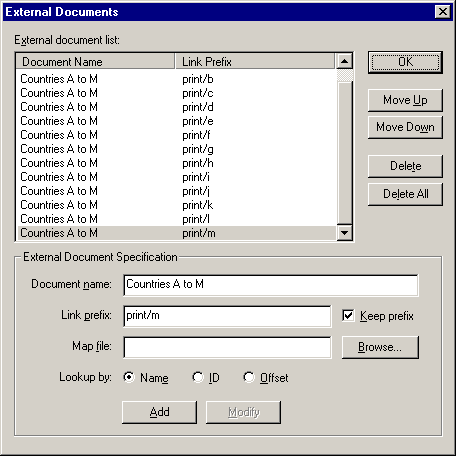
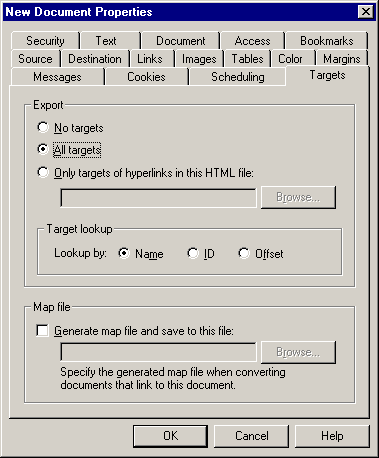
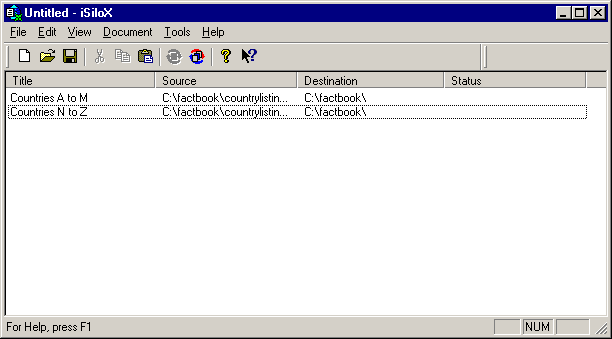
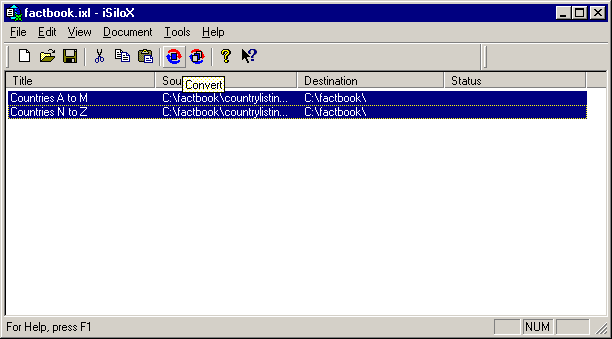
The conversion may take a couple of minutes, depending on the speed of your system.
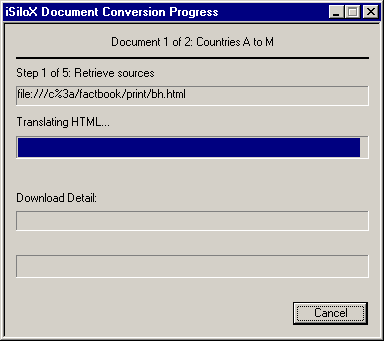
After conversion is done, the Status column should indicate "Successful conversion".
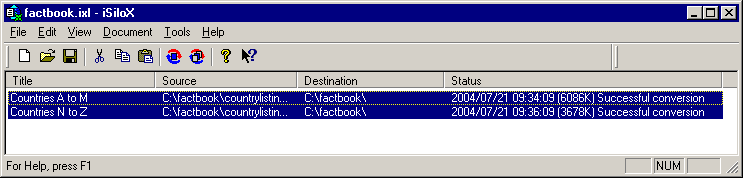
We have installed the two documents to the internal storage memory of our Palm OS® device.
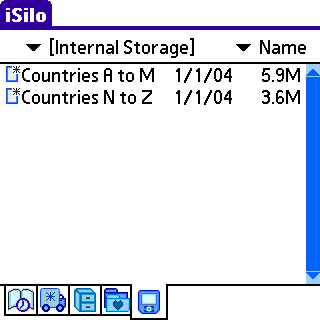
Open the Countries A to M document. The first page is the content from the countrylisting.html source file.

Tap the letter C link to jump to the list of countries that begin with the letter C.

Tap the Canada link to jump to the page for Canada. Notice that the title bar still shows Countries A to M.
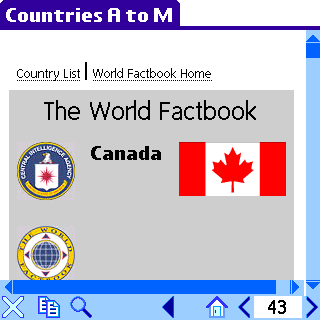
Tap the Country List link at the top of the Canada page to return to the country listing page. Then scroll down to the list of countries that begin with the letter S and tap the link for Saudi Arabia.

Notice that the title bar has changed from Countries A to M to Countries N to Z, meaning that the Saudi Arabia link in the first document was an external link to the Saudi Arabia page in the second document.
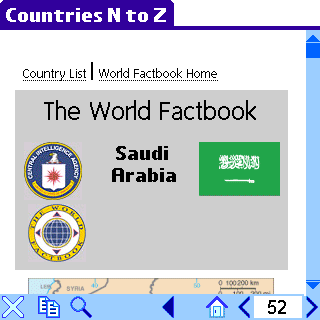
Tap the Country List link at the top of the Saudi Arabia page to return to the country listing page. Notice that the title bar still shows Countries N to Z because we also have the country listing page as the first page of the second document.
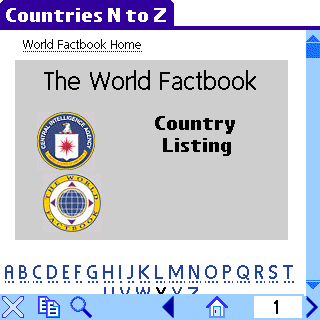
Tap the letter N link to jump to the list of countries that begin with the letter N and then tap the New Zealand link.

Notice that the title bar remains as Countries N to Z because
the New Zealand page is also in the second document.
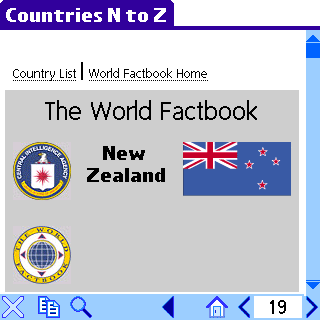
Tap the Country List link at the top of the New Zealand page to return to the country listing page. Scroll down to the list of countries that begin with the letter G and tap the Germany link.

After jumping to the Germany page, notice that the title bar has now changed to Countries A to M because the Germany page is in the first document.