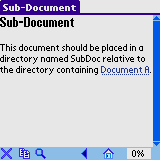home | support
This tutorial uses a simple contrived example set of files to simplify understanding of the concepts.
To follow this tutorial, you should have a basic understanding of how to use iSiloX and also a basic understand of how hyperlinks are specified within HTML files.
You can download a zip file containing the entire directory structure and set of files by clicking ExtDocABC.zip. In this tutorial, we assume that the entire directory structure and files are in the C:\ExtDoc\ directory.
source file contents
The content of the files is relatively simple and the table below
lists each file's contents. The
DocumentA/index.htm file has
links to all the other files so if you view that file, you can
jump to any of the other files.
| File | Contents |
|---|---|
| DocumentA/index.htm |
<html> <head> <title>Document A</title> </head> <body> <h1>Document A</h1> <ul> <li><a href="../DocumentB/index.htm">Document B</a> <ul> <li><a href="../DocumentB/index.htm#TOC">Table of contents</a> <li><a href="../DocumentB/pages/Page1.htm">Page 1</a> <li><a href="../DocumentB/pages/Page2.htm">Page 2</a> <li><a href="../DocumentB/appendix.htm">Appendix</a> </ul> <li><a href="../DocumentC/index.htm">Document C</a> <li><a href="SubDoc/index.htm">Sub-Document</a> </ul> </body> </html> |
| DocumentA/SubDoc/index.htm |
<html> <head> <title>Sub-Document</title> </head> <body> <h1>Sub-Document</h1> This document should be placed in a directory named SubDoc relative to the directory containing <a href="../../DocumentA/index.htm">Document A</a>. </body> </html> |
| DocumentB/index.htm |
<html> <head> <title>Document B</title> </head> <body> <h1>Document B</h1> <a name="TOC"> <h3>Table of contents</h3> <ul> <li><a href="pages/Page1.htm">Page 1</a> <li><a href="pages/Page2.htm">Page 2</a> <li><a href="appendix.htm">Appendix</a> </ul> Back to <a href="../DocumentA/index.htm">Document A</a> </body> </html> |
| DocumentB/appendix.htm |
<html> <head> <title>Document B: Appendix</title> </head> <body> <h1>Document B: Appendix</h1> </body> </html> |
| DocumentB/pages/Page1.htm |
<html> <head> <title>Document B: Page 1</title> </head> <body> <h1>Document B: Page 1</h1> </body> </html> |
| DocumentB/pages/Page2.htm |
<html> <head> <title>Document B: Page 2</title> </head> <body> <h1>Document B: Page 2</h1> </body> </html> |
| DocumentC/index.htm |
<html> <head> <title>Document C</title> </head> <body> <h1>Document C</h1> </body> </html> |
file division overview
From the above file set, we will create four documents.
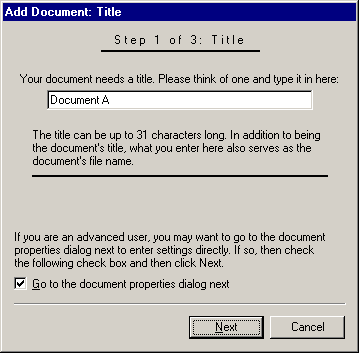
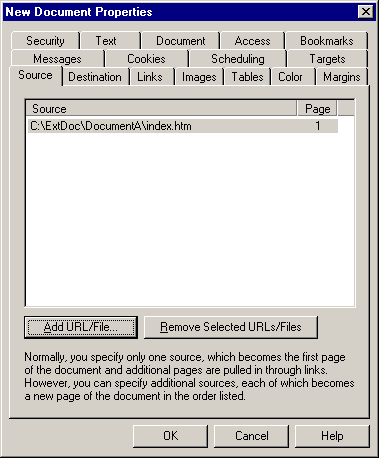
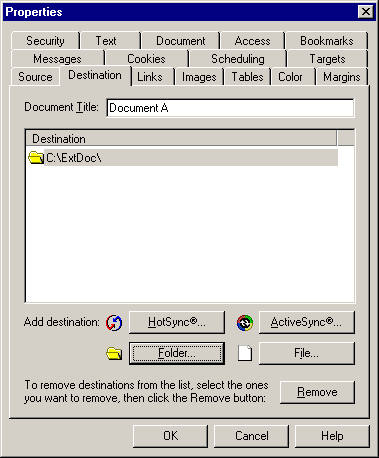
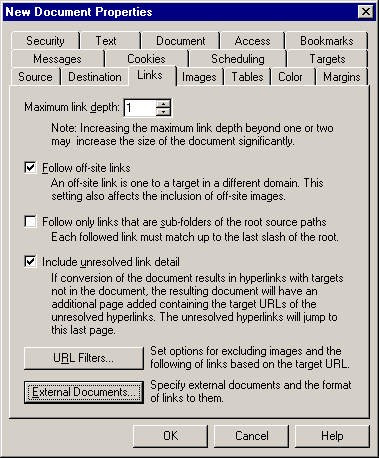
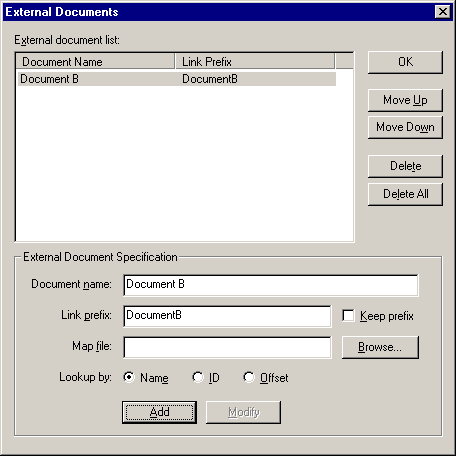

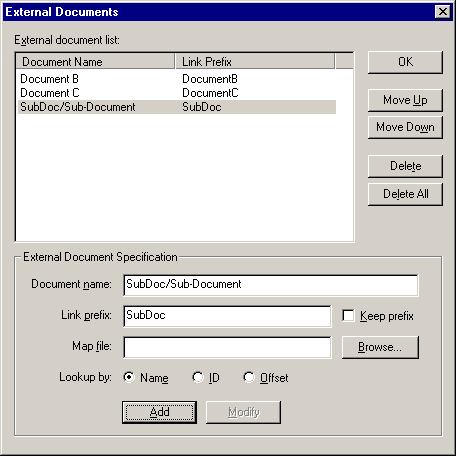
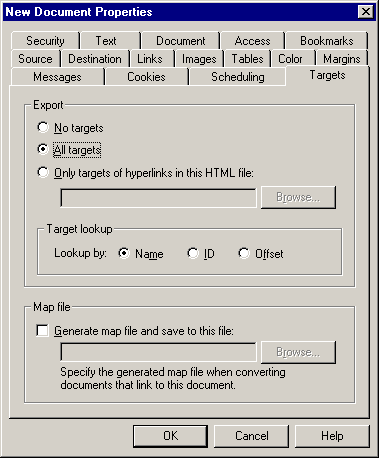
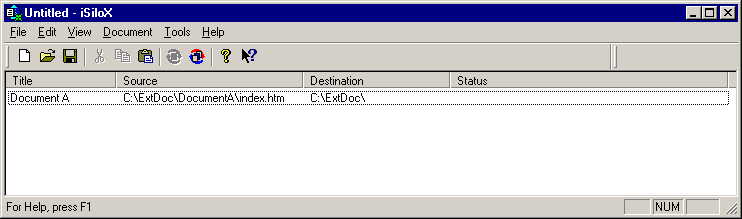
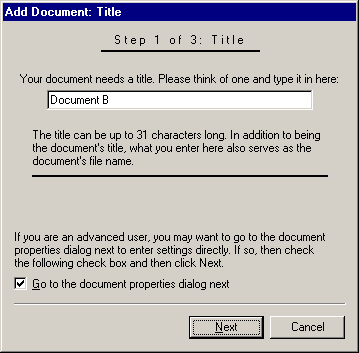
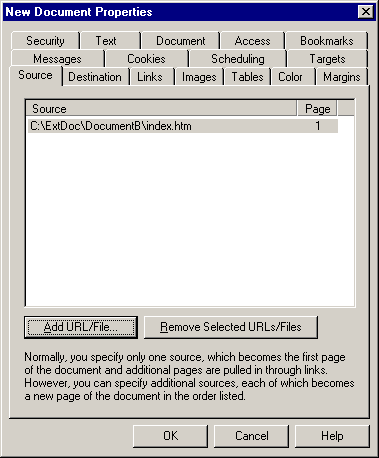
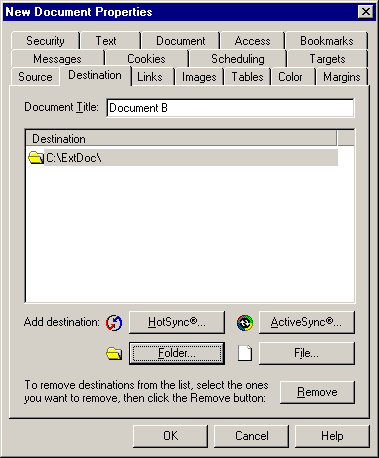
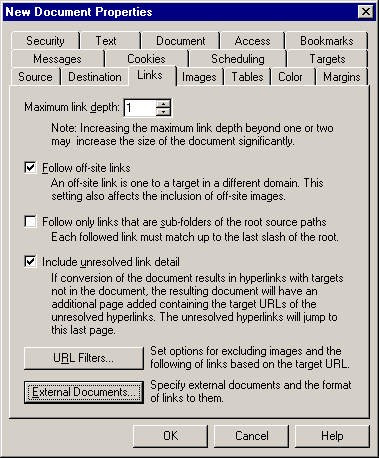
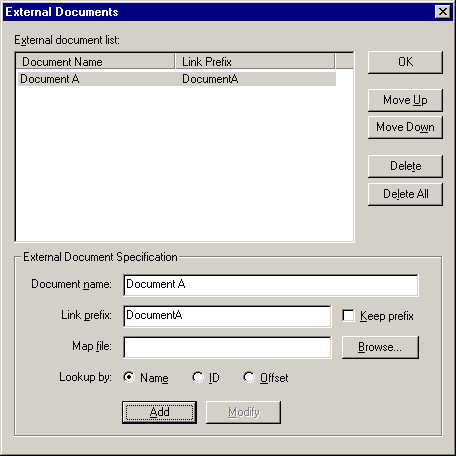
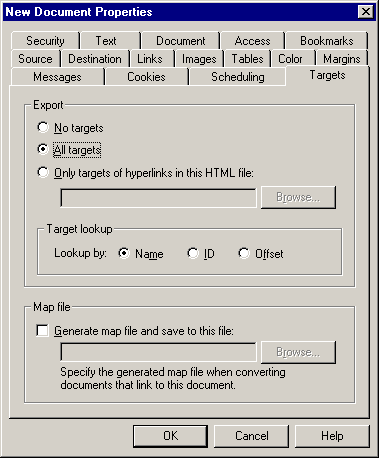
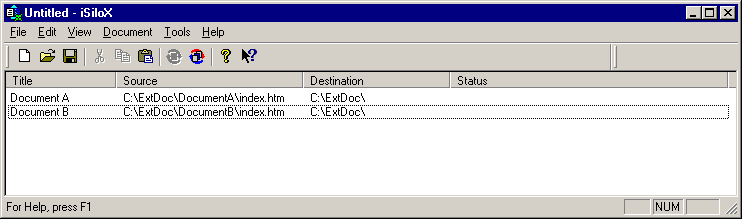

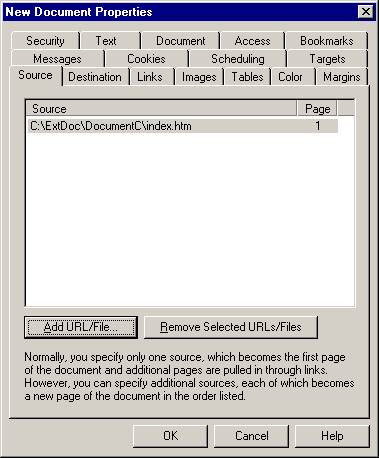
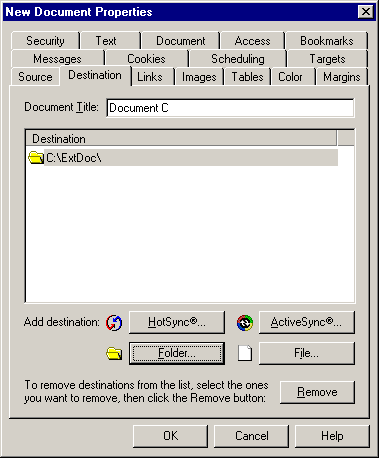
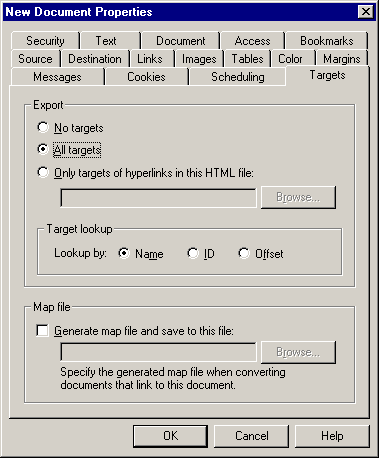
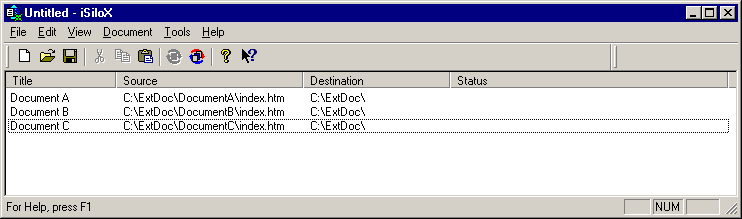
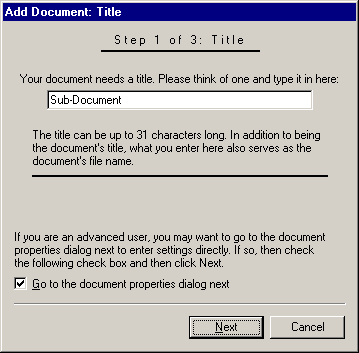
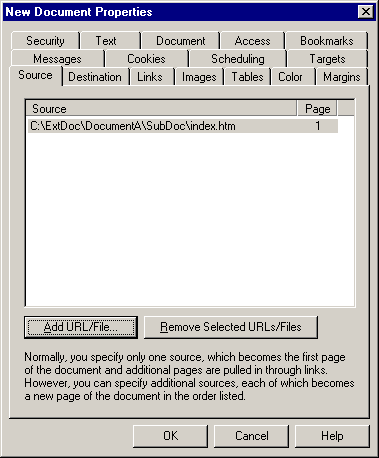
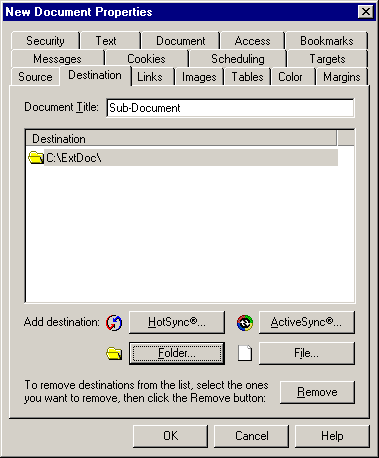
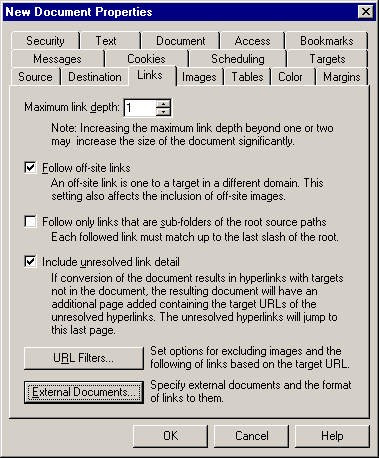
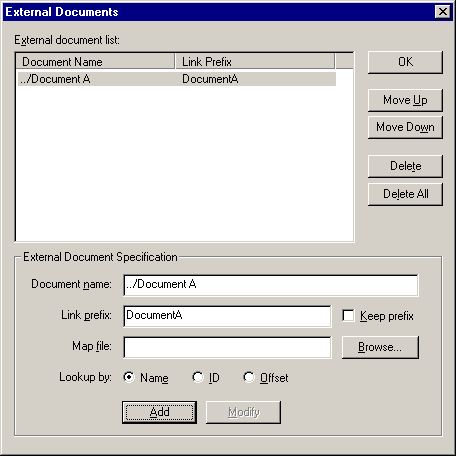
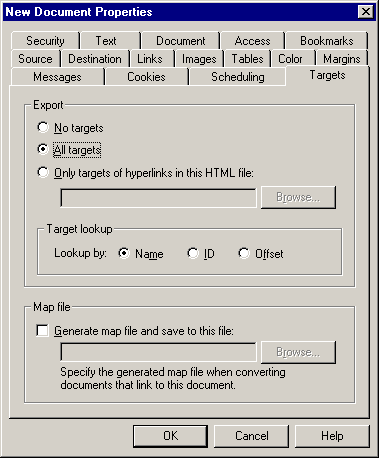
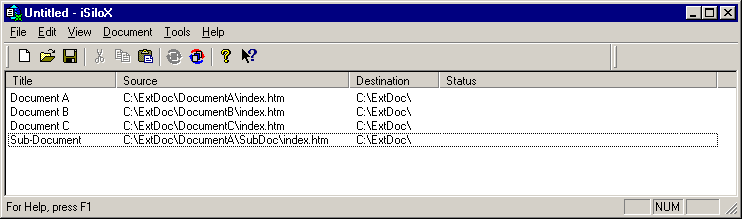

The conversion will be very quick since there are few files and the files are small.
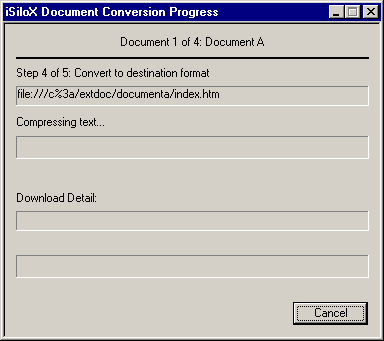
After conversion is done, the Status column should indicate "Successful conversion".
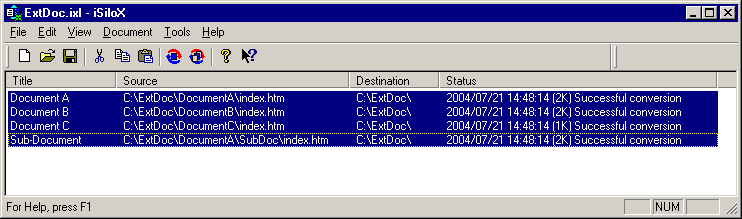
We have installed the documents to a directory named ExtDoc on a storage card. We placed the files for Document A, Document B, and Document C directly within this directory and created a sub-directory named SubDoc where we placed the file for the Sub-Document document.
The structure of the files and directories should look like this, where the brackets indicate a directory:
The following screenshot shows iSilo™'s document list view after we have navigated to the ExtDoc directory where we placed the files on the storage card.
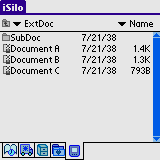
Tap Document A to open it. All the links in this document are external links to locations in the other documents.
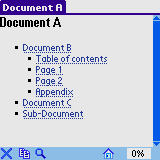
Tap the Document B link. This opens up Document B, as you can see in the title bar, which has changed from showing "Document A" to showing "Document B".
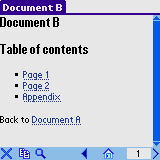
Tap the Document A link at the bottom to return to Document A. Notice that the title bar has changed from showing "Document B" back to showing "Document A".
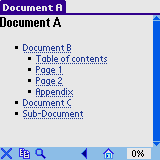
Now tap the Table of contents link, which takes us to the location of the table of contents section of Document B. Notice again that the title bar has changed from showing "Document A" to showing "Document B".
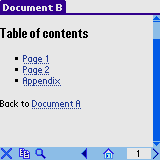
Tap the Appendix link to jump to the appendix page within Document B. Notice that the title bar still shows "Document B".
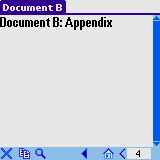
Tap the Back button two times to go back to Document A. Back in Document A, tap the Page 2 link to jump to Page 2 of Document B.
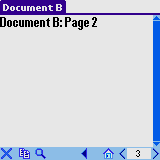
Tap the Back button once to go back to Document A. Then in Document A, tap the Document C link to go to Document C. Notice the title bar now shows "Document C".
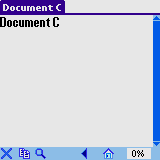
Tap the Back button once to go back to Document A. Then tap the Sub-Document link, which takes us to the Sub-Document document whose file is in the SubDoc directory of the storage card.